Many iPhone X/ 11 Pro Max user are facing issue that after they downloaded iOS 13.5.1/ iOS 14 beta onto iphone, the iPhone storage is not working properly. Memory storage usage under 'other' has gone beyond many GB. For a 64 GB users, after iOS 13.5.1 is showing Storage under ‘Other’ as 20GB , which is insane. The Other category is taking massive space in iPhone after iOS update.
Even when many files, cache are deleted from the iPhone still the ‘other’ storage shows many GB of data. If you try to delete an app from your iPhone this will fluctuate to storage size but still remains quite big. Due to this iPhone is giving ‘Storage Full’ warning on adding photos or videos to iPhone. "other" storage just keeps growing no matter how quickly I delete apps, photos, local music. It's obviously problem with iOS 13.5.1.
In some
cases the iPhone other storage is taking more than 60% data. This is very
annoying issue as on one side your iPhone memory is getting filled by Other
data and other side you won’t be able to add pic, video on your iPhone due to
lack of storage.
How to remove Other storage from iPhone 7/6s/8 Plus/ 11 Prox Max on iOS 13.5.1 and iOS 14 beta :
Fix 1: Wait for new update indexing
If iOS 14 or iOS 13.5.1 was recently installed,
give it 24-36 hours to "Index" and perhaps the other memory usage
will go back to normal. If it doesn't work, try to restart the device.
Fix 2: Try syncing with iTunes or your PC/Mac
"Other" sometimes fills up with corrupted update
files. If that's the case, connecting it to iTunes can fix it. Connect
to a PC/Mac with iTunes or Catalina and Sync the Device. Once the sync is complete
check Other memory usage.
Fix 3: Try changing date to future
To solve just go to
settings>general>date&time>turn off set automatically>change to
MORE than 30 days in the future. Now go check your other storage. Change date
back. This can be due to a bug, When the album is manually emptied
before the 30 days or when photos are uploaded to cloud the glitch sends to
other storage.
It is interesting to note is this is the bug creating trouble
for you, setting the date and time on the device back several years. A bunch of
photos popped up in the recently deleted section that had been hidden. Delete
those then reset the clock to current time.
Fix 4 : Restore the iPhone
Make sure to take a local or iCloud
backup of your iPone. Make sure to Backup your iPhone to iTunes, and Restore it
as the restore will delete all your photo, video and data. One you are done
with restoring the iPhone->
Then set it back up from the backup.
The “Other” data on an iPhone is
basically a cache of system files that iOS builds up over time that you mostly
don’t need.
Restoring the phone to factory
settings gets rid of a lot of it.
Fix 5: Erase all content and do a full restore
Erase All Content and Settings, and
upon re-initialization-> Restore Manually from a Backup (or iCloud).
Hopefully these steps helps you to
remove or free Other Storage from iPhone.
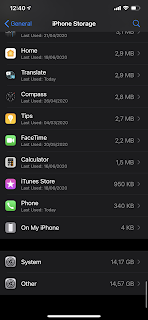
Comments