How to add a album to Photo widget using WidgetSmith
WidgetSmith is a really cool application for managing widgets in iOS 14. Widget Smith offer a lot of widgets and you can manage all widgets in one place. Using WidgetSmith you can select a photo widget to show photo, or use weather widget to show and many more widgets that you can imagine. Best part is is you can edit the Widgets as per your requirement including font colour, shape, size and how to display content in three different sizes.
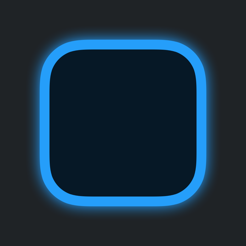 |
| create custom photo widget using WidgetSmith |
One of the famous Widget that is attracting attention of many iPhone users is Custom Photo Widget. Default Photo widget of iPhone do not let you to control which pics or album to show. But Widget Smith Custom Photo Widget Will allow you to select photos, select album, or show a photo.
In this article we will show you step-by-step how to add a photo in WidgetSmith Custom photo app.
How to add photo in WidgetSmith Photo Widget : iPhone 11 Pro,XS,XR,8,7 Plus on iOS 14:
Open WidgetSmith App and Tap on the size (small Medium large) you want to add to show Photo on home screen.
- In the next screen you will have option to make this as a time to Widget which means it will appear at certain time only. If you do not want to do this just keep it and tap on default Widget area to configure your Photo widget.
- Now you will see all the widgets that can be customised using Widget Smith. To add a photo in WidgetSmith , scroll down to custom section, there you can see to Widgets named Photo, Photos in album.
- Select Photo - if you want to select a single photo to add the photo widget. Select Photos in Album- if you want to add photos from album.
- Please make sure to give permission to access all photos while choosing Photos in Album .
- Once you select the Photo widget, in the bottom on screen you will see a menu sheet to select the Album or photo.
- Tap or Slide up the bottom sheet-> Here you can select which album to show in WidgetSmith Photo widget.
- Press back-> Ensure to Tap save on top right corner
- Your widget is ready, Next step is to add it to home screen.
- To add a Widget follow the normal process wide which it which is long press on the home screen until the Screen starts to jiggle, tap on plus icon on top left side of iPhone which will show a list of available Widgets, scroll down to find WidgetSmith.
- This will open WidgetSmith dialogue to select a size of widget to chose. Select the size of Photo Widget you have created.
- Tap on add widget, this will add the Widget with the selected photo or album on the home screen of iPhone using WidgetSmith.
Hopefully this article helps you to create a photo Widget using WidgetSmith, and add selected album or photos to it. Please let us know in comments section.





Comments